[BETA] Admin UI
info
This is in beta, so things may change. If you have feedback, let us know
Allow your users to create, view their own keys through a UI
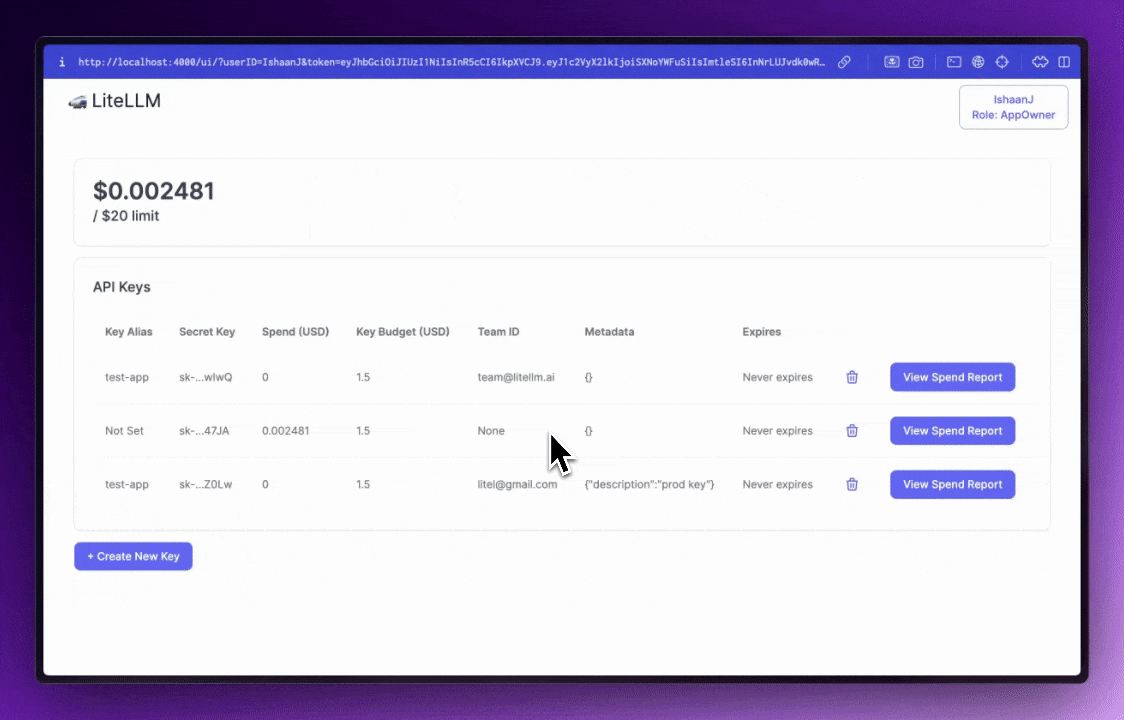
Quick Start
1. Setup SSO/Auth for UI
- Quick Start - Username, Password
- Google SSO
- Microsoft SSO
Set the following in your .env on the Proxy
UI_USERNAME=ishaan-litellm
UI_PASSWORD=langchain
On accessing the LiteLLM UI, you will be prompted to enter your username, password
- Create a new Oauth 2.0 Client on https://console.cloud.google.com/
Required .env variables on your Proxy
# for Google SSO Login
GOOGLE_CLIENT_ID=
GOOGLE_CLIENT_SECRET=
- Set Redirect URL on your Oauth 2.0 Client on https://console.cloud.google.com/
- Set a redirect url =
<your proxy base url>/sso/callbackhttps://litellm-production-7002.up.railway.app/sso/callback
- Set a redirect url =
- Create a new App Registration on https://portal.azure.com/
- Create a client Secret for your App Registration
Required .env variables on your Proxy
MICROSOFT_CLIENT_ID="84583a4d-"
MICROSOFT_CLIENT_SECRET="nbk8Q~"
MICROSOFT_TENANT="5a39737
- Set Redirect URI on your App Registration on https://portal.azure.com/
- Set a redirect url =
<your proxy base url>/sso/callbackhttp://localhost:4000/sso/callback
- Set a redirect url =
2. Start Proxy Server
litellm --config proxy_config.yaml --port 4000
# start proxy on port 4000
3. Get Admin UI Link to you on Swagger
Your Proxy Swagger is available on the root of the Proxy: http://localhost:4000/